Good morning... I had such nice feedback about last weeks' post for storing PDF files on your iPad. Have you tried it?
This week as promised, I'll share with you how to store your Cricut Books on your iPad. I saw this done in a YouTube video a while ago but the technique has changed a little over time.
I'll tell you a little more about my Cricut use and why I love storing my books on the iPad. I don't own and I never tried a Gypsy. I think I understand that the Gypsy will also store all of the image files and they are searchable. This is nice, but to me a Gypsy would be just another piece of technology to keep track of and charge / take care of. I do like simplicity.
I'm working towards purchasing one of those handy storage things for my Cricut cartridges and keyboard overlays. Once I get that done, I'll be able to get rid of all of the boxes and store them away with the books... won't that be handy? My scrap space storage is limited so this will free up a whole shelf for me to use for something else.
If you're ready, here is how it is done.
Using your iPad, open up the Safari Browser and visit the Cricut website. (www.cricut.com)
Use the search field or browse around to find the cartridges that you own. Here, I did a search for the "Pagoda" cartridge. Because I love that one. :)
Included in the description of each cartridge is a little line that says "Click here" to read product details:
This week as promised, I'll share with you how to store your Cricut Books on your iPad. I saw this done in a YouTube video a while ago but the technique has changed a little over time.
I'll tell you a little more about my Cricut use and why I love storing my books on the iPad. I don't own and I never tried a Gypsy. I think I understand that the Gypsy will also store all of the image files and they are searchable. This is nice, but to me a Gypsy would be just another piece of technology to keep track of and charge / take care of. I do like simplicity.
I'm working towards purchasing one of those handy storage things for my Cricut cartridges and keyboard overlays. Once I get that done, I'll be able to get rid of all of the boxes and store them away with the books... won't that be handy? My scrap space storage is limited so this will free up a whole shelf for me to use for something else.
If you're ready, here is how it is done.
Using your iPad, open up the Safari Browser and visit the Cricut website. (www.cricut.com)
Use the search field or browse around to find the cartridges that you own. Here, I did a search for the "Pagoda" cartridge. Because I love that one. :)
Included in the description of each cartridge is a little line that says "Click here" to read product details:
You'll notice that the bottom of the screen (Where the little panda photos were, as above...) has now opened a new frame. Included in this frame is a link to the "digital handbook."
When you touch the "digital handbook" link, it automatically opens the PDF file for the book. The whole book! Are you getting the idea now? The rest of the deal is to simply follow the same steps as last weeks' tutorial about storing PDF files.
Go ahead and store as many of the books as you like to your iBooks. When you are finished, you can even create a separate "shelf" for them if you like. I called mine "Cricut" and I am so impressed. My iPad even makes the little books look like tiny spiral bound versions of the real books. I like that I can also download and preview books for cartridges that I don't have yet, or that I know I can borrow from a friend.
To be honest this is a new trick for me. I've had my iPad for almost a year and I didn't know that I could do this. Now that I've got this figured out, conversations with my muse are a lot simpler. Sometimes they go like this:
Me: (Randomly) Whoa, I really need to make a card with a marquee kind of frame and a fancy heart.
Muse: Well, you probably have a Cricut cartridge that will cut both of those for you.
Me: Yeah, I wonder if both of those shapes are on the Storybook cartridge?
Muse: Ok, let's go dig through aaaaaaaaaalll the boxes and books and take a look...
Me: No need! I've got them all right here... tap tap tap... tappity tap... tap tap... there they are.
Muse: Wow, that was fast and cool... let's go have some more coffee.
Thanks for stopping by for today's tutorial... I'll continue the iPad series again next Monday with another fun tip!

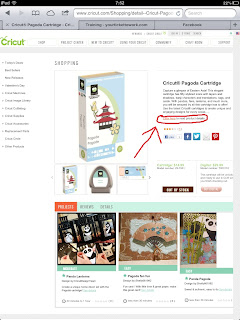



No comments:
Post a Comment